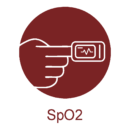In this section you can consult the most frequently asked questions and the relative answers on the topics of greatest interest. The FAQ is constantly updated to provide useful and timely information to all users.
The LIVE CAPTURE app is available for both Android and Apple devices.
Just access the relevant marketplace and search through the search bar:
“LIVE CAPTURE ABINTRAX”
For your convenience, we have provided direct download links below:
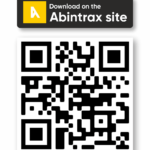
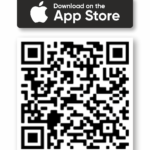
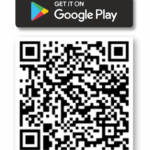
After the first login, you will be able to change your password from the appropriate section in the top left menu.
If you have forgotten your password you can request a new one from your administrator.
After logging into the App with your credentials, you can proceed with the patient search.
The search can be done by entering the patient's Surname / Name or by entering the Tax Code.
Alternatively, you can scan the barcode on the back of your health card by pressing the relevant icon:
For scanning to be successful, you will need to install the “Barcode Scanner” app on your device (ANDROID download).
If the patient is not present in your archive, the search will not return any results.
In this case, press the “Register new patient” button to add the personal data and assign the new patient to the work group.
Follow these steps to add a device to the App:
- Log in to the App with your credentials;
- Open the drop-down menu at the top left and enter the “My devices” section;
- Make sure that the Bluetooth of the tablet/phone is turned on;
- Turn on the device;
- Press the “Add device” button at the bottom;
- Wait for the search to detect the device you want to add;
- Press the device icon and enter a label if necessary;
- The added device will appear in the “My devices” list;
- To delete it, simply drag your finger to the left next to it.
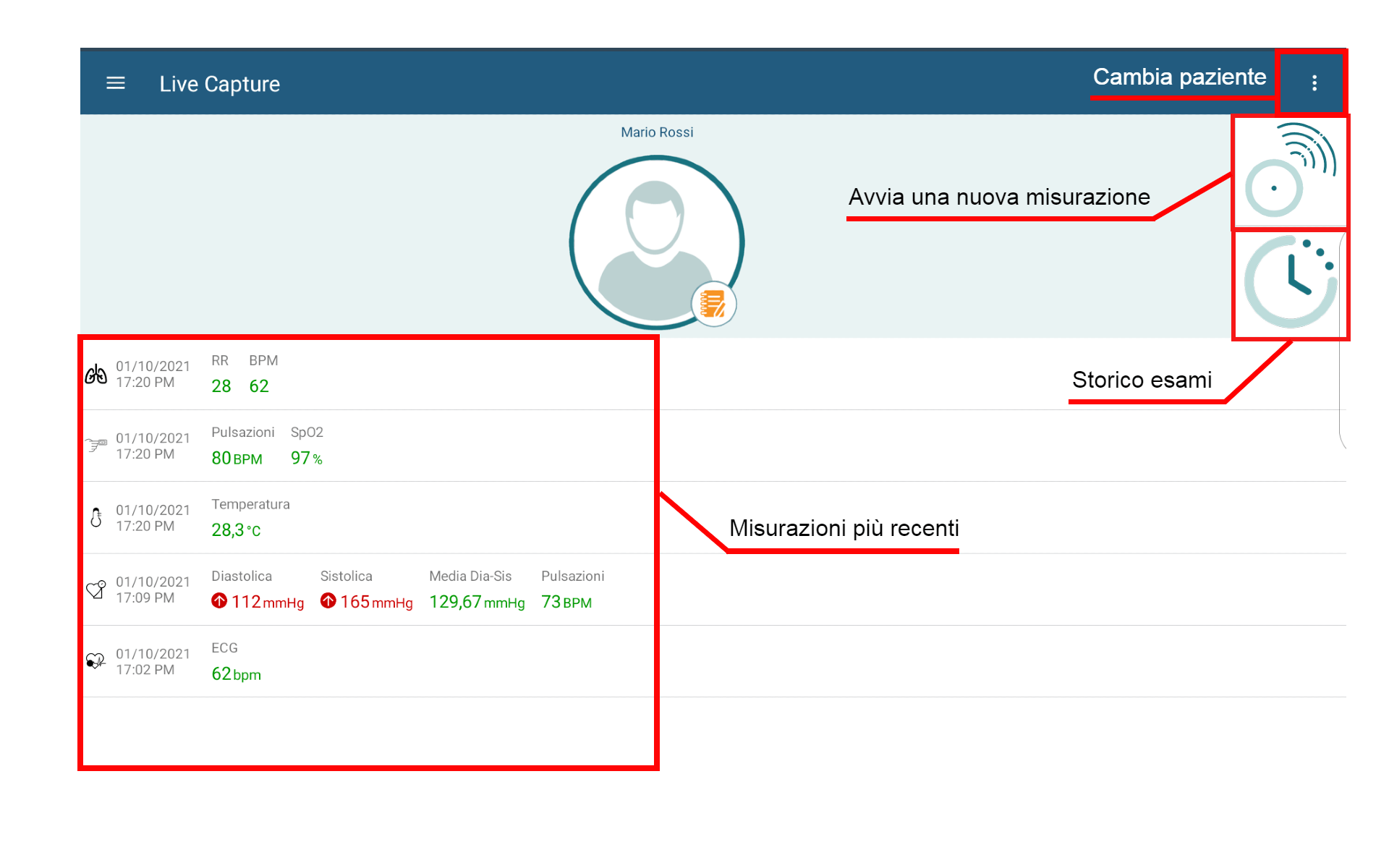
Yes, from the patient screen start a new measurement by pressing the icon in the top right
(![]() ).
).
On the next screen, press the pen icon at the top right.
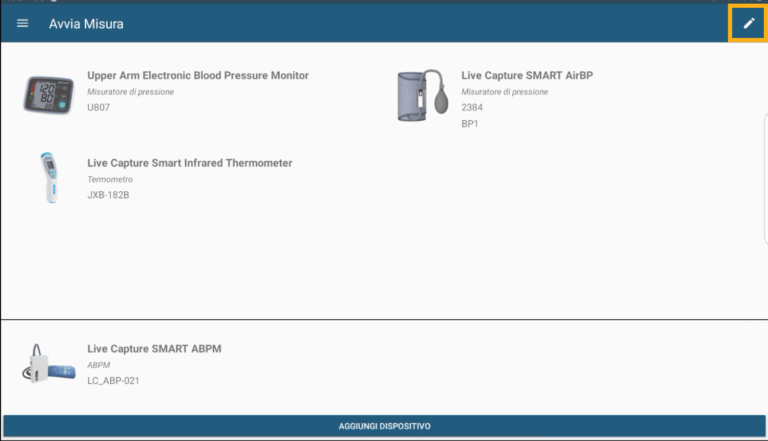
Select the type of exam you want to insert and press “ADD VALUE” on the bottom bar.
Enter the data and confirm the operation with the button below “SAVE”.